ClickServ Resources
ClickServ is a low-touch, proprietary origination platform for application submission, automated decisioning and to provide user-focused dashboards and various reporting capabilities to meet our customers’ needs and requirements.
Release Notes
What's New:
Updated Login Changes
Updated Messages When Logging In:
You will receive the following messages if you are having login difficulties:
Scenario #1:
If you have not set up your personal password and attempted to login, you will receive this Message Authentication Failed. Please try again.
Scenario #2:
If you have attempted 3 logins with an incorrect password, you will receive this Message We are facing some technical issue. Please try again after some time. Please try again.
Scenario #3:
If it has been greater than 30-days since your last login, your account will go to an ‘inactive’ status, and you will receive this Message You currently do not have access to any partner applications. Please contact your sales representative.
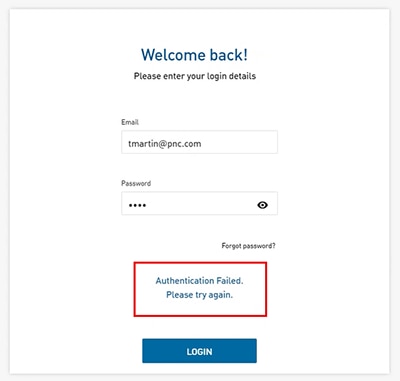
If you receive any of the above login failure messages, please do the following: On the ClickServ login screen, please select “Forgot Password” and follow the online instructions to reset your password.
What's New
Login Application
Login Message
When logging in, if your user email, or your password are not correct, you will see the following message: “The email address or password you entered do not match. Please try again".
If you are still unable to login, please contact your finance manger for assistance.
Application Entry Message Change
Review and Submit Panel
The acceptance language on the review and submit has been updated to state: “I have read and accept all of the terms and conditions listed above.”
What's New
Application Entry Field Changes
New Password Requirements
When updating your password, please note the revised password requirements. The new requirements appear on your login screen and are needed when resetting your password.
Invalid email address or password
A notice will appear on the login screen if you enter an incorrect email or password. Should this happen, please retry entering your credentials and if needed reset your password.
Updates to your landing page.
The original category of “Funded” has been changed to “Booked”. This reflects applications that have been booked and funded.
On the application entry screen, Borrower Information Panel, the Business Owner Field has a type ahead feature to ID the Legal name of the Business Customer.The original category of “Funded” has been changed to “Booked”. This reflects applications that have been booked and funded.
The type ahead feature when entering a customer name will provide a list of similar to choose the correct business legal name. Please note, when entering a name to include spaces as needed. As example, A. K. Example has a space between the A. and K. Similar spacing is needed when the legal name includes an “&”
On the application entry screen, the State field is now a drop down to select the correct state.
Please use the State drop-down to select the correct state as part of the “Primary Business” address.
What's New
Application Entry Field Changes
On the application entry screen, Borrower Panel, the "Business Type" field is now mandatory.
Please be sure that a business type is identified/selected. This field is now mandatory to move forward with the application entry.
Updated language on the Credit Approval Notice.
The Approval Notification has been updated to include a reference to "non-OEM Equipment" as a reason why a further review of the application may be required.
Update to the "Additional Information Panel
When uploading a file, if your file format or file name does not meet the requirements, you will now receive an error message if the upload fails. If this happens, please save your file to an acceptable file format as displayed on the "Additional Information" panel.
What's New
Application Entry Field Changes
On the application entry screen; the question: 'Is the equipment associated with this application intended to be leased or rented to a 3rd party?' Has a new required field.
Previously, on the application entry screen this question was defaulted to “No”.
You will now be required to select either “yes” or “no” to submit the application
On the application entry screen; a new field “Is this a first time buyer” has been added
There is a new required field to indicate whether this customer “Is a first time buyer” please select the appropriate response “Yes or No”
There are several updates to the “Equipment and Pricing” panel.
The “Term” field will now require you to add the months in a text box, rather than as a drop down option. A new equipment model has been added to the drop down for “Model”.
You now can select a “Mini Excavator Model 35Z” as an option.
A new option to “ +Add costs” is now available to indicate the amount for a “Financed Buy Out”.
This cost will be reflected in the “Total Amount Requested” at the bottom of the “Equipment and Pricing” panel.
The “Description” field is now optional and does not require information to proceed.
If your Dealership adds to the defaulted Financed Doc fee, please overwrite the $500, and enter the amount used by your dealership.
Supporting References
User Guide for Account Setup & Login
The purpose of this document is to provide guidance for logging in and entering an application on the external ClickServ portal.
User Guide for Applications Entry – Entering a Credit Application
The purpose of this document is to provide guidance for logging in and entering an application on the external ClickServ portal.
User Guide for Account Setup & Login
The purpose of this document is to provide guidance for logging in and entering an application on the external ClickServ portal.
User Guide for Applications Entry – Application Inquiry
The purpose of this document is to:
When you login to your ClickServ Portal, you will be on your landing page
Click on the App Inquiry Tab to begin your search