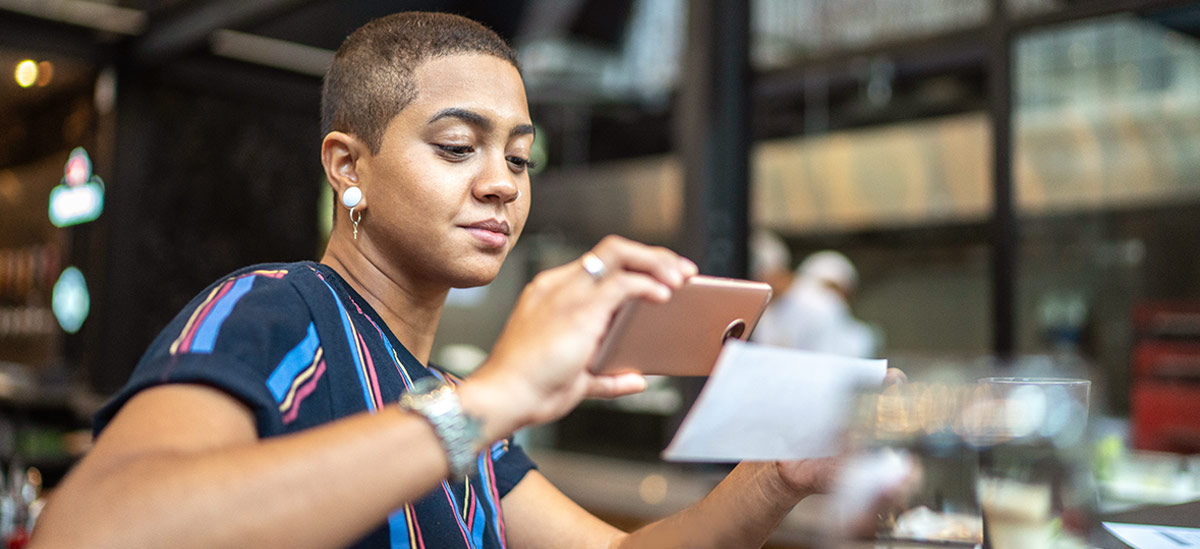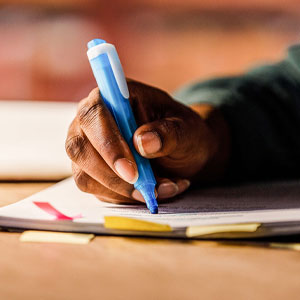La banca en línea no tiene costo para clientes con una cuenta elegible; sin embargo, pueden aplicarse cargos por ciertos servicios opcionales. Nos reservamos el derecho de rechazar o revocar el acceso a la banca en línea o a cualquiera de sus servicios. Todos los servicios de banca en línea están sujetos y condicionados al cumplimiento de los términos y condiciones del Contrato de Servicios Digitales.
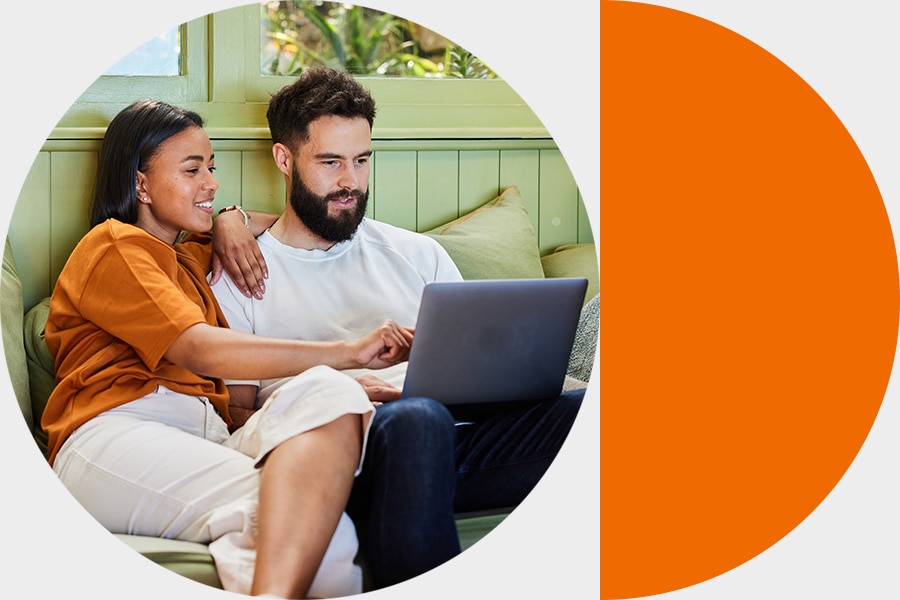
Su guía para Virtual Wallet®
Aproveche al máximo su experiencia en la banca.
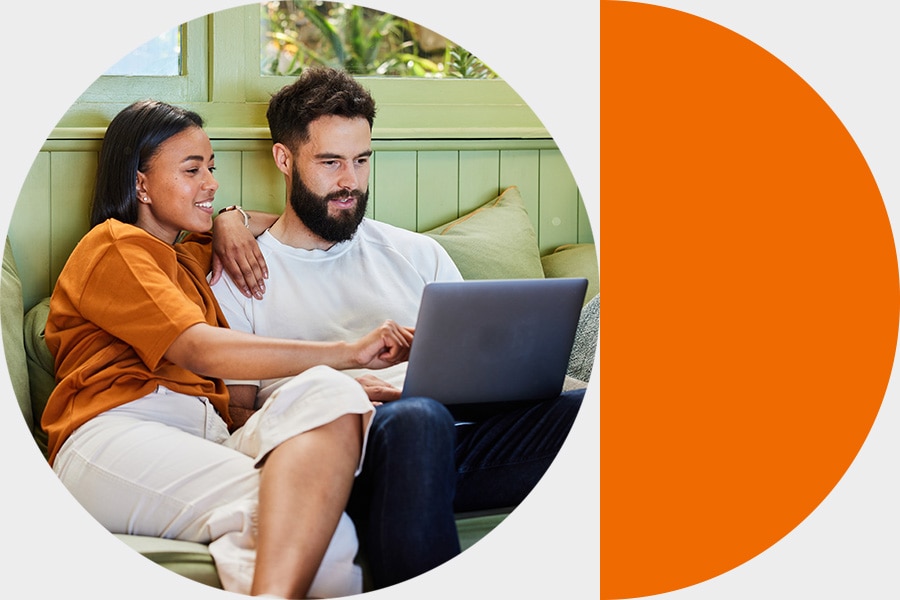
Comprenda su cuenta Virtual Wallet
Explore su nueva cuenta, configúrela, y acceda a las herramientas que le esperan.
Inicie su experiencia en la banca digital de PNC
Comience inscribiéndose en la banca en línea. Una vez que esté inscrito, también puede descargar la aplicación de la banca móvil de PNC.
Empiece a usar su tarjeta de débito Visa® hoy mismo.
Al agregar su tarjeta a las billeteras digitales usando la aplicación de la banca móvil de PNC puede empezar a usar su tarjeta de débito Visa, incluso mientras espera a que llegue su tarjeta.
Su tarjeta física llegará pronto por correo postal de los Estados Unidos en un sobre blanco.
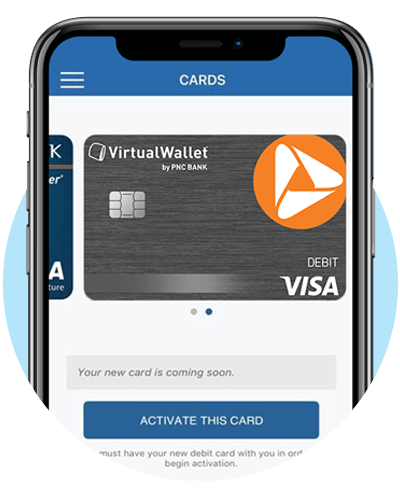
Conozca las características de su nueva cuenta
Comience a usar al instante su tarjeta de débito Visa®
Añada su tarjeta a su billetera digital con la aplicación de la banca móvil de PNC para comprar en tiendas físicas, en la aplicación o en línea mientras espera a que llegue su tarjeta física.
Su tarjeta física llegará de 5 a 7 días hábiles por correo postal de los Estados Unidos en un sobre blanco. Necesitará activar su tarjeta física cuando la reciba por correo postal.
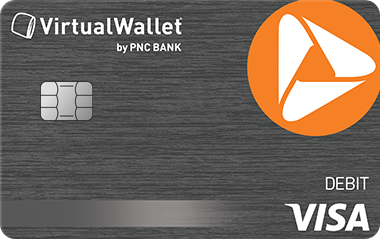
Agregue fondos a su cuenta
PNC ofrece diversas maneras de añadir dinero a su cuenta.
- El depósito directo le permite depositar electrónicamente su salario, pensión, pago de Seguro Social u otros ingresos regulares que reciba de su empleador o de una entidad externa. Puede configurar su depósito directo fácilmente con solo seguir unos cuantos pasos en la aplicación de la banca móvil de PNC. Más información sobre cómo configurar el Depósito Directo.
- Deposite un cheque desde su teléfono usando la aplicación de la banca móvil de PNC[2]. PNC Express Funds le da la opción, por un cargo, de hacer que el monto total esté disponible inmediatamente para realizar retiros y compras.[7]
- Deposite cheques o dinero en efectivo en un cajero automático de PNC. Encontrar un cajero automático cercano.
- Transferir dinero de otra cuenta de PNC o de una cuenta que no sea de PNC. Obtenga más información sobre cómo transferir fondos.[8,9]
- Reciba transferencias electrónicas domésticas entrantes sin cargo si es titular de una cuenta Virtual Wallet Performance Select.

Conozca las herramientas de Virtual Wallet
Las cuentas Virtual Wallet con Spend, Reserve y Growth tienen acceso a las herramientas de ahorro de Virtual Wallet. Si desea abrir una cuenta Reserve y Growth, visite su sucursal local para hablar con un banquero.