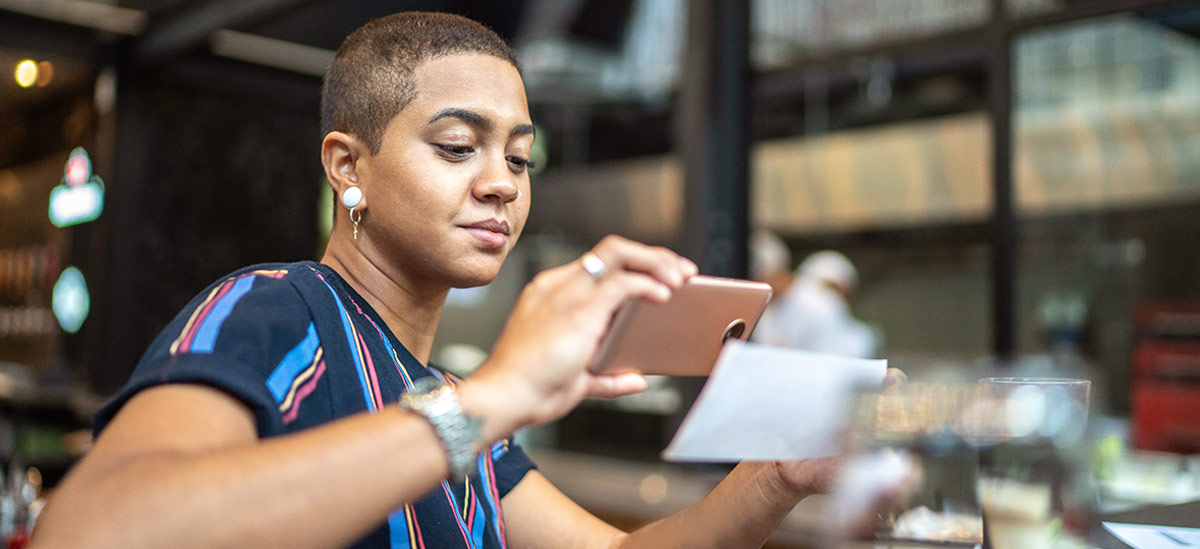PNC commercial credit cards are not eligible at this time.
Payments on the Go
Use Apple Pay® to easily check out with your PNC Visa®[1] debit and credit card(s). Pay in stores, restaurants, taxis, vending machines and many other places. Use your eligible Mac®, iPad® and Apple Watch® at hundreds of thousands of merchant locations nationwide to pay in-app or online.
Quick & Easy

- No need for your wallet. Use Apple Pay as your digital wallet wherever you see the EMVCo contactless symbol
or the Apple Pay button — in-person, in-app and online.
- When you add your PNC Visa card to Apple Pay, you get the same rewards and benefits associated with your PNC debit or credit card(s).
- A unique number is assigned to your card and associated with your device. Your card number isn't stored on your device and is never stored with the merchant when you shop.
Ways To Pay With Apple Pay
You can pay in-person in store, within apps, or on the web – wherever you see the Apple Pay symbol. And you have choices on how to use your iPhone to pay; with either Face or Touch ID. And, of course, you can pay with your Apple Watch.
Add your card to Apple Pay via the PNC Mobile app.[2]
Place your device near the card reader or select the Apple Pay button for in-app or online purchases.
Authorize payments with passcode, Face ID or Touch ID.

Need Help?
Search our FAQs or talk to a Customer
Care Representative.