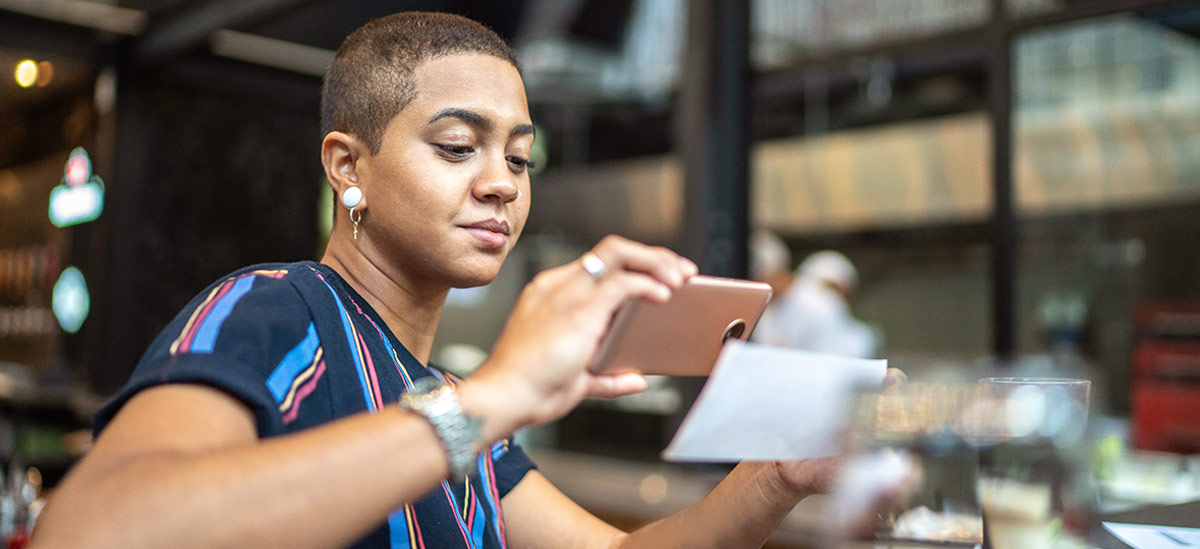Eligible Android devices must have an NFC antenna to be eligible. Please refer to the list of eligible devices on the Google Pay page.
Fast Payments Made Easy
No more digging around for your wallet or entering payment information online. Using your PNC Visa® debit and credit card(s) with Google Pay™ means you can check out at many retailers by just tapping your phone. With Google Pay, you can pay in stores, restaurants, online or in-app simply by using your Android device. It’s even available on certain watches!

A Better Way to Pay
- Get started by adding your PNC Visa® debit and credit card(s) via the PNC Mobile app[2] to Google Pay on any eligible Android device.
- Make payments quickly and directly from your device with the same rewards and benefits of your PNC Visa® debit and credit.
- There’s peace of mind that your card’s numbers remain private. They are not stored on your device and are never shared with retailers when you shop.
Using Google Pay Is as Easy as 1 - 2 - 3
Simply unlock your phone, no need to open the Google Pay app.
Hold your phone close to the payment terminal and await confirmation.
If prompted, follow the steps on the screen to enter your PIN or signature.

Need Help?
Search our FAQs or talk to a Customer
Care Representative.