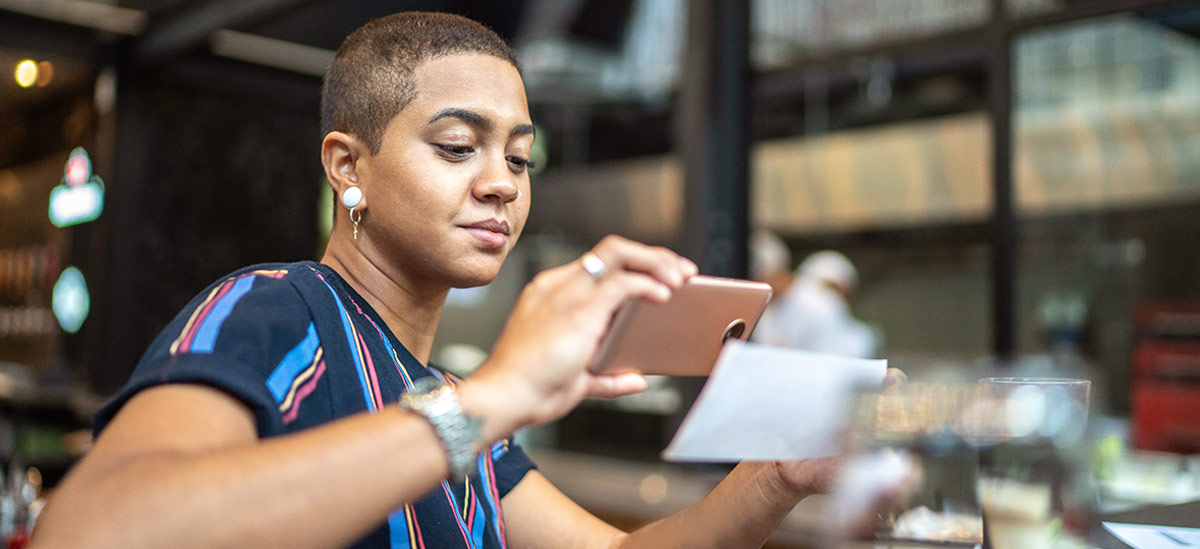PNC does not charge a fee for Mobile Banking. However, third party message and data rates may apply. These include fees your wireless carrier may charge you for data usage and text messaging services. Check with your wireless carrier for details regarding your specific wireless plan and any data usage or text messaging charges that may apply. Also, a supported mobile device is needed to use the Mobile Banking App. Mobile Deposit is a feature of PNC Mobile Banking. Use of the Mobile Deposit feature requires a supported camera-equipped device and you must download a PNC mobile banking app. Eligible PNC Bank account and PNC Bank Online Banking required. Certain other restrictions apply. See the mobile banking terms and conditions in the PNC Online Banking Service Agreement.
Personal Banking Customer Service & Support
Find answers to your Checking, Savings and other personal banking questions.
Quick Links
Checking
Information about Virtual Wallet® and other Checking account set up and usage.
To confirm which Virtual Wallet or other checking product type you have, sign on to PNC Online Banking and view the My Accounts Summary screen.
Download the PNC Mobile app[1] and verify your credentials to get started.
For additional help getting started with your new Virtual Wallet:
Learn about Overdraft Solutions
Routing numbers are nine digit numbers that can also be referred to as banking routing numbers, routing transit numbers, RTNs, and ABA numbers. This code identifies your financial institution and it can differ depending on where you opened your account and the type of transaction you make.
There's a number of ways you can find your Account and Routing numbers:
PNC Mobile App
For all Deposit Accounts (Checking and Savings)
- Sign in to the Mobile app.
- Select your account, then select Account and Routing Numbers.
- Verify your identity by entering a one-time passcode to view your full account number and routing number.
Online Banking
For Deposit Accounts (Checking and Savings)
- Sign on to Online Banking and select your account.
- For Virtual Wallet accounts, go to Account Activity, change the selected Virtual Wallet account from the dropdown if needed, and select Go to the Account and Routing Number link.
- For all other checking and savings accounts, select the Show Account & Routing Number link.
- Verify your identity by entering a one-time passcode and follow the instructions for viewing your full account number and routing number.
On Your Paper Checks:
Your Account number and Bank (ABA) Routing number can be found at the bottom of your checks:

If you don’t have your checkbook handy, don’t worry. If you have recently written a check that has posted to your account you can:
- Sign on to Online Banking.
- Select your account.
- Within the Posted Transactions section of the Account Activity page, locate a recently posted check and click on the blue hyperlink under the Description column.
- View an image of the check to obtain the routing and account number.
Incoming Wire Transfers
Incoming wire transfers have a different routing number than the one displayed on your account. To set up an incoming wire transfer, you’ll need to provide your account number and the following PNC Bank Routing Number: 043000096.
Direct Deposit allows you to electronically deposit your paycheck, dividend payment, pension or Social Security automatically into your checking account.
Your deposit is typically available on the first business day after your deposit is received. Your funds may be delayed, however, depending on the type of deposit and the amount of that deposit.
See when funds deposited to your Consumer Accounts will be available:
| Type of Deposit | Funds will be available… |
|---|---|
| Cash deposits made to a PNC Bank teller and certain PNC ATMs, Electronic Deposits, or Wire Transfers | Same business day |
| Check drawn on PNC Bank |
Same business day to pay checks or items in nightly processing. Remaining funds on the next business day for all purposes. |
| Check drawn on another financial institution | $100 - Same business day to pay checks or items in nightly processing. Remaining funds on the next business day for all purposes. |
| Daily deposits equal to, or greater than, $50,000 or New account holders (30 days or less) |
$100 - Same business day to pay checks or items in nightly processing. An additional $125 - Next business day for all purposes. Remaining funds on the second business day for all purposes. |
| Cash deposits made at non-PNC ATMs with currency validation technology. | Same business day |
In some situations, you may be notified that your funds may not be available for up to 5 business days after you make your deposit.
For more information on the circumstances under which a delay may occur, refer to the applicable Funds Availability Document:
Consumer Accounts:
PNC Bank Consumer Funds Availability Policy
Business Accounts:
Funds Availability Policy for Business Accounts
Additionally, PNC Express Funds[2] gives you the option, for a fee, to make your full deposit amount available immediately for withdrawals and purchases. Enjoy the convenience of PNC Express Funds when:
- You need immediate access to your deposited funds.
- Bills or payments are due.
- You want peace of mind that your money is available right away.
How to get your check copies
- Sign in to PNC Online Banking.[3]
- Select your account and go to Account Activity.
- Select the check or deposit ticket with a blue link to view, print or download the image.
If you’re a PNC checking account customer but don’t already use PNC Online Banking, get started now!
Need a check copy from a previous statement:
If you would like a copy of a check or deposit ticket mailed or faxed to you, follow the instructions with one of these options:
- After opening the image, click the Mail or Fax button on the image screen.
- OR, select Customer Service in the top navigation, and go to Order Check Images and Statements under the Account Services section.[4]
- OR, Call us at 1-888-PNC-Bank (762-2265)
Mon-Fri: 7 a.m. - 10 p.m. ET
Sat-Sun: 8 a.m. to 5 p.m. ET
It's easy to order checks with PNC Online Banking:
- Sign in to Online Banking.
- Click on the Customer Service Tab.
- In the Manage Accounts section, click on Order Checks & Supplies.
- Click on the Checks/Supplies link under the Order column next to the account for which you want to order checks.
Should you ever need to change the check design, address, phone number or other check features, you can simply stop into your PNC Bank branch.
Sign up for Automatic Check Reorder so you don’t have to remember to reorder checks.
Automatic Check Reorder is a feature offered by PNC that tracks the number of checks you’ve written that have cleared your account since your last reorder. About 3 months before you are likely to run out of checks, we’ll notify you that we are about to place an order from PNC’s preferred check vendor. After additional checks are processed from your account, we'll reorder your checks, mail them to you and deduct the cost of your order from your checking account, if applicable.
Not sure if you’re already enrolled in Automatic Check Reorder?
- Sign in to Online Banking.
- Click on the Customer Service Tab.
- In the Manage Accounts section, click on Order Checks & Supplies.
- You will see a list of your open accounts. Look in the Automatic Check Reorder column and it will state “Enabled” for the accounts that are enrolled.
Log in to PNC Online Banking to reorder checks.[3]
- Sign in to Online Banking.
- Click on the Customer Service Tab.
- In the Manage Accounts section, click on Order Checks & Supplies.
- Click Enroll under the Automatic Check Reorder column next to the account for which you want to enable Automatic Check Reordering.
If you’re a PNC checking account customer but don’t already use PNC Online Banking, get started now!
A "Stop Payment" allows you to stop payment on a check, range of checks or pre-authorized payment (excluding cashier's checks, money orders or other cash equivalent items).
To place a Stop Payment:
- Sign in to PNC Online Banking.
- Click the Customer Service tab.
- Select Stop Payment from the Account Services section.
- Select the type of stop that you would like to place.
- The screens that follow will walk you through the remaining steps to place the stop payment.
All Stop Payment requests on a pre-authorized payment must be received by PNC at least three (3) business days before the payment is scheduled to be made. Once placed, Stop Payment orders remain effective for six (6) months from the date authorized. You can place another stop payment order for an additional six months when the expiration date arrives.
Stop Payment requests on checks are not effective if, either before or within 24 hours from the time when the stop payment was requested, PNC Bank cashes the check or has become otherwise legally obligated for its payment. PNC Bank will assume no responsibility if any information provided is incorrect or incomplete and would cause the check or pre-authorized payment or transfer order to be paid (i.e., incorrect check number, date, account number, or invalid amount).
Please note that additional fees may apply. For more information, refer to the applicable schedule of service charges and fees:
Switching banks is quick and easy
With PNC's online Quick Switch, switching banks is quick and easy. And because you can access the Quick Switch Center through PNC's website, PNC Bank Online Banking – Quick Switch is able to automatically pre-fill much of the information you will need to create your "switch" letters.
PNC's Quick Switch Center provides:
- Customized letters you can use to switch a direct deposit you may have set up at your old bank.
- Customized letters you can use to either switch an automated payment so it will be deducted from your PNC account OR cancel automated payments so that you can begin managing more of your bill payments using PNC's free Online Bill Pay[5] service.
- A tool that will help you switch online bill payees from your old bank to Online Bill Pay quickly and easily.
- Customized letters you can use to close accounts you may have at other banks or financial institutions.
- A resource section that contains links to useful websites, a helpful glossary, and a very thorough list of frequently asked questions, plus much more.
Switch today. It's easy to get started.
Here's what you'll need:
- A PNC checking, savings, or money market account.
- Your Online Banking User ID and PIN/Password. If you ever forget your Online Banking User ID or password call us at 888-762-2265 (Monday–Friday, 7 a.m. – 10 p.m. ET, Saturday & Sunday, 8 a.m. – 5 p.m. ET).
- A computer with internet access, a web browser with 128-bit encryption, and a printer. If you don't have a computer or printer – or if you'd like us to help you make the switch, stop in to any of our branches.
- If you want to switch your online bill payees to PNC, you will need your online banking sign on credentials for your old bank, including any security questions and answers.
Debit
Common questions about Debit Cards, Gift Cards & Purchase Payback.
For personal and business debit cards, you can activate your card by:
- Visiting Online or Mobile Banking.
- Calling the phone number found on the sticker on the card.
- Visiting any PNC ATM. Insert your card into the machine and use the PIN that you created when you opened your account. If you did not create a PIN, you will have to wait for a PIN to be mailed to you in order to activate your card using a PNC ATM.
Once your card is activated, you can start using it right away.
Yes, you can request a new card design directly in the PNC Mobile app or in Online Banking.
In the PNC Mobile App
- Navigate to the Cards tab.
- Swipe to select the lost card (if there are multiple cards).
- Tap Card Actions.
- Tap either Report a Card Lost or Stolen or Request a Replacement Card.
In Online Banking
- Navigate to the Customer Service tab.
- Under the Manage Accounts section, select Debit Card Services.
- Click Debit/ATM Card Services & Resources.
- Under the Debit/ATM Card Maintenance section, select either Report Card Lost or Stolen or Replace Damaged Card.
Calling PNC
If your card has been lost or stolen, contact us immediately at one of the following phone numbers.
Personal Debit Cards
1-888-PNC-BANK (1-888-762-2265)
PNC Premier Traveler Visa Signature Credit Card
1-877-588-3602
All other personal credit cards
1-800-533-6596 (domestically) or 1-877-222-5402 (internationally)
Business Debit Cards
1-877-BUS-BNKG (1-877-287-2654)
Need to report and replace a lost, stolen, damaged or destroyed credit card?
If you’ve forgotten your PIN for your debit card:
- Stop by any PNC Branch to select a new PIN for your card.
- Call us using the phone number found on the back of your card to have a new random PIN generated. The PIN will then be mailed to you via USPS.
You can dispute a debit card transaction electronically via your Online Banking account by going to the Customer Service tab.
To dispute a debit card transaction via your Online Banking:
- Sign On to PNC Online Banking.
- Click the Customer Service tab.
- Select Dispute a Transaction from the Account Services section.
- Select the account associated with the dispute, and confirm your address.
- Click Next.
- Select the transaction you wish to dispute from the transaction list.
- The steps that follow will walk you through how to place the dispute. If you have any other questions or concerns, please contact us.
You may also call the PNC Care Center or stop into a PNC Branch and a PNC employee can file a dispute on posted debit card transactions. You may also call us at 1-800-282-7541.
You can use your card(s) when traveling internationally. However, before you do, we recommend you notify us before you leave to have a travel notice placed on your account(s).
There are three ways to place a travel notification:
1. Sign on to Online Banking:
- Navigate to the Debit/ATM Card Services, Credit Card Account Activity, or Customer Service page.
- Click on the Notify Us of Travel link.
2. Sign into the PNC Mobile app:
- Tap the menu icon (three lines), then tap Cards.
- Tap Card Actions in the bottom of the Cards screen.
- Tap Set a Travel Notification.
3. Call the phone number found on the back of your card.
Be prepared to provide the date(s) you will be traveling, as well as your destination(s).
When using your card(s) internationally, foreign transaction fees may apply. For debit cards, refer to the Consumer Schedule of Service Charges and Fees, Virtual Wallet Features and Fees, or the Business Checking Accounts and Related Charges for additional information.
Assistance while you are traveling
For assistance while traveling internationally:
Debit cardholders: call us collect at 412-803-7711
For assistance while traveling within the U.S.:
Debit cardholders: call us toll-free at 1-888-762-2265
Your debit card will continue to work up to the last day of the expiration month stamped on the card.
You should expect to receive your new debit card in a plain envelope around the beginning of the expiration month. If you have not received your replacement card by that time, please call us or visit your local PNC Branch Office.
Here are some reasons you may not have received a replacement debit card:
- The address we have on file for you may not be correct. Please check by calling us or by signing on to Online Banking to ensure that the address we have on file for you is accurate.
- You have not used your card in the past 12 months. If this is the case, you should receive a notification letter in advance telling you that your debit card will not be reissued.
Effective April 29, 2020, PNC Bank Visa Gift Card service was transferred to Meta Bank.
As of August 17, 2018, PNC Bank Visa Gift Cards sales were discontinued.
- All gift cards purchased prior to this date will be serviced by MetaBank®.
- For questions about your card, please call 866-730-8399.
If you are a previous BBVA customer, you can call the number on the back of your gift card for support.
Purchase Payback offers are available to view within PNC Online Banking and the PNC Mobile app.
Normally, points or cash rewards will be rewarded for all earned PNC Purchase Payback offers around the 20th of the month following the qualifying purchase. However it may take up to 90 days for some transactions such as online purchases or foreign transactions.
Please call us at 1-855-PNC-RWDS (855-762-7937).
Linking your university ID card allows you to use it at the ATM and for PIN-based purchases. You get the convenience of carrying one card around campus.
Students can link their ID Card in multiple ways:
On the PNC Mobile app:
- Sign in to the PNC Mobile app.
- Select your Spend account.
- Tap Account Actions.
- Tap Link Campus ID Card.
- Select your school and follow the instructions.
- Penn State students: You’ll need the last 10 digits of your 16-digit PSU card number. To view your number, sign in to your eAccount at idcard.psu.edu and choose Card Services.
- Pitt students: Skip 2P00; enter the 10 digits of your card number beginning with the 5th digit of the number on the front of your card.
In Online Banking:
- Sign on to Online Banking.
- Go to Customer Service.
- Click Link Campus ID Card under Account Services.
- Select your school and follow the instructions.
- Penn State students: You’ll need the last 10 digits of your 16-digit PSU card number. To view your number, sign in to your eAccount at idcard.psu.edu and choose Card Services.
- Pitt students: Skip 2P00; enter the 10 digits of your card number beginning with the 5th digit of the number on the front of your card.
In person or on the phone:
Visit pnc.com/locator to find your nearest PNC branch or call 877-PNC-1000.
Savings
Answers to commonly asked questions about PNC Savings accounts.
Review Features & Fees associated with your savings product
To confirm which product type you have, sign on to PNC Online Banking and view the “My Accounts Summary” screen.
Sign on to Online Banking and follow these 3 simple steps.
- Select Transfer Funds[6] from the top navigation.
- Then, select Between My PNC Accounts.
- Select accounts, frequency and amount to set up the transfer between your PNC Checking and PNC Savings accounts.
Money market accounts often have higher minimum deposit or balance requirements than regular savings accounts, but they offer higher returns. The interest rates an account offers might vary, depending on the amount of money within it.
Account linking is when you tie your Standard Savings or Premiere Money Market to a select PNC checking account. This allows you to possibly avoid a monthly service charge and earn Relationship Rates. PNC will only link accounts at the account holders direction.
You earn higher Relationship Rates when you link to a select PNC checking account and meet the following transactional requirements:
- To qualify for the Relationship Rate, you must meet one of the following requirements during the previous calendar month on the Virtual Wallet with Performance Spend, Virtual Wallet with Performance Select, Standard Checking, Performance or Performance Select Checking account you have chosen to link: (a) have 5 or more PIN and/or point-of-sale transactions (excluding cash advances) using your PNC Visa® consumer debit card or your linked PNC Visa consumer credit card, or (b) have $500 or more in qualifying direct deposits to your Standard Checking account (Standard Savings only), $2,000 or more ($1,000 for PNC WorkPlace Banking® or Military Banking customers) in qualifying direct deposits to your Virtual Wallet with Performance Spend account or Performance Checking account, or $5,000 or more in qualifying direct deposits to your Virtual Wallet with Performance Select Spend account or Performance Select Checking account. Starting with the calendar month following the month when you open your account and monthly thereafter, whether the account earns the Standard or the Relationship Rate for the entire calendar month will be determined on the first of the month based upon the number of qualifying transactions for the previous calendar month. A qualifying direct deposit is a recurring electronic deposit made by an employer or outside agency. Transfers made from one account to another or deposits made via a branch, ATM, online transfer, mobile device or the mail are not eligible to meet this requirement.
- If there are changes to the linked checking account you have chosen to link (it is closed, changed to a new account type or no longer linked to your Standard Savings or Premiere Money Markey account), you may no longer qualify for a Relationship Rate, or the rates may otherwise change to those in effect at the time of the change.
- We will only link accounts at your direction. If you have not directed PNC to link another account to your Standard Savings or Premiere Money Market account, the accounts will not be linked, and you will not receive a Relationship Rate or any applicable waivers of the monthly service charge on your account.
Your money is FDIC insured to the maximum permitted by law.
SmartAccess
Answers to commonly asked questions about SmartAccess.
If you wish to dispute a transaction or report an unauthorized transaction, please contact us at 866-304-2818 or write us at 500 First Avenue, Pittsburgh, PA 15219 - Mailstop P7-PFSC-04-M.