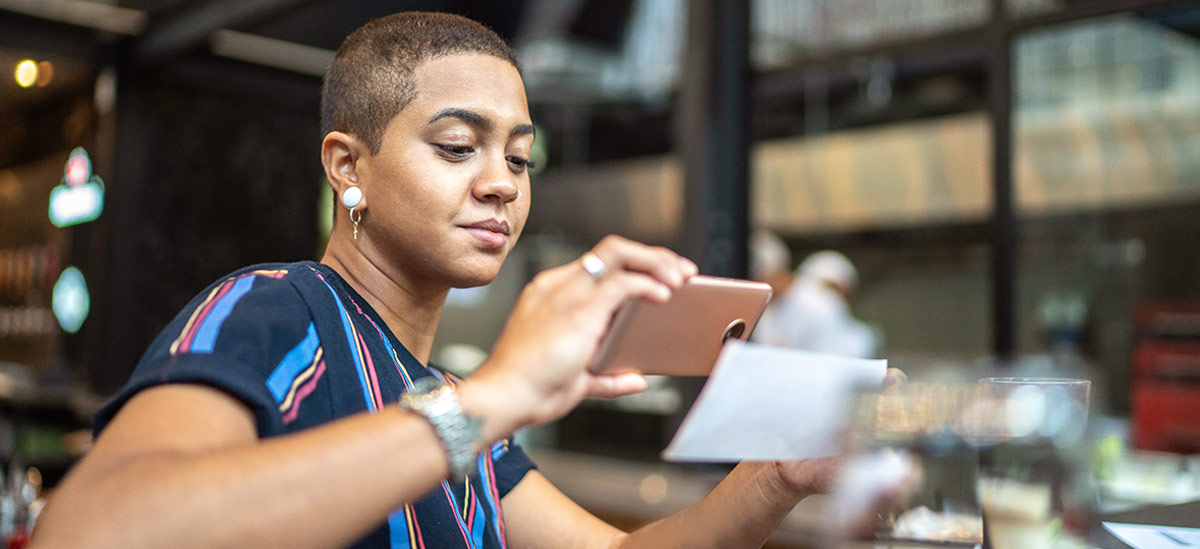Bank deposit products and services provided by PNC Bank, National Association. Member FDIC
Customer Service Help & Support
How can we help you today?
Support by Product
Additional Support Topics
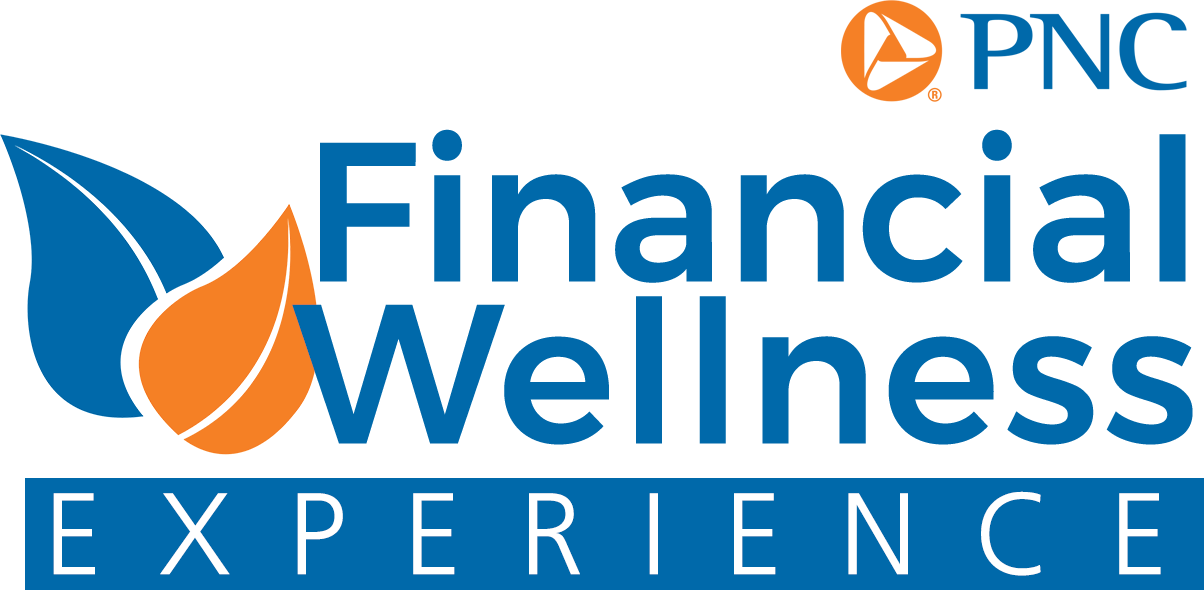
Financial Wellness uses PNC's expertise to meet you where you are. Our experience divides the journey into manageable and actionable steps to help you reach your financial goals.